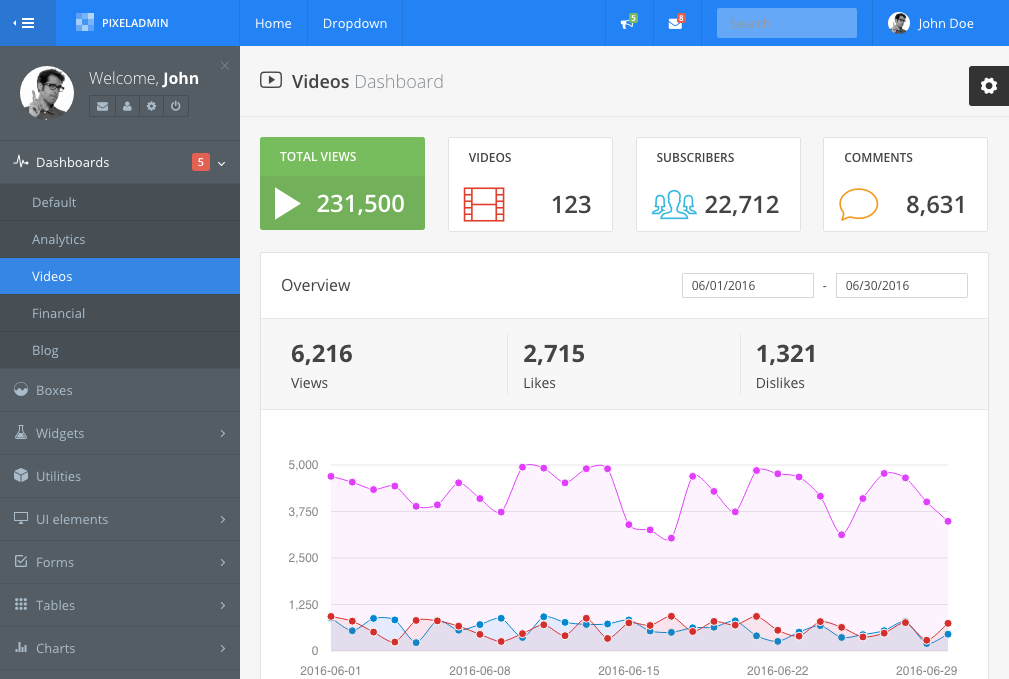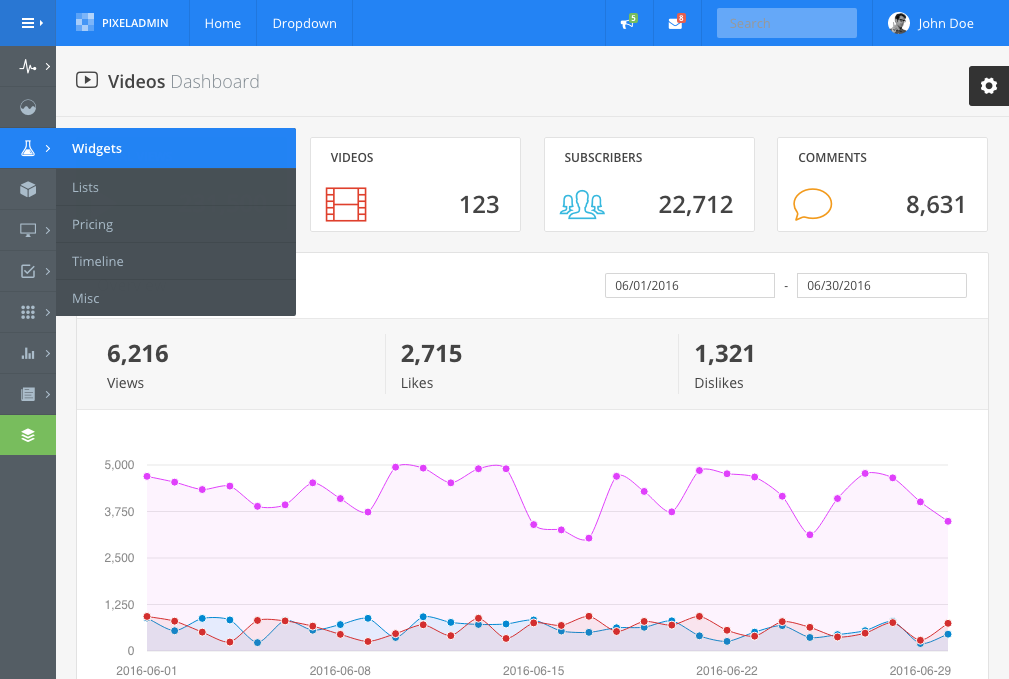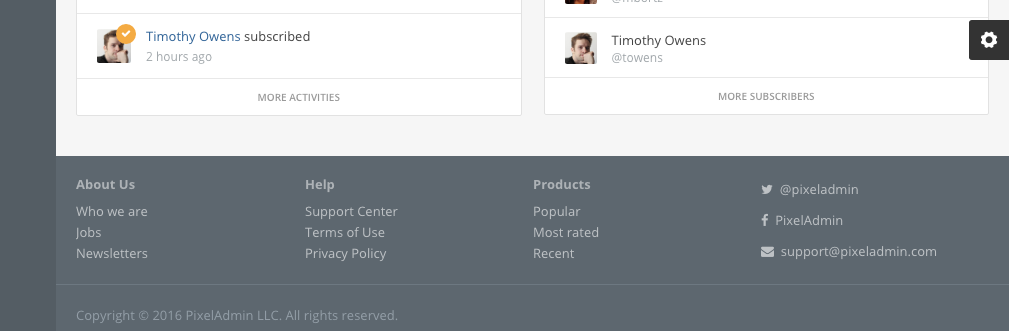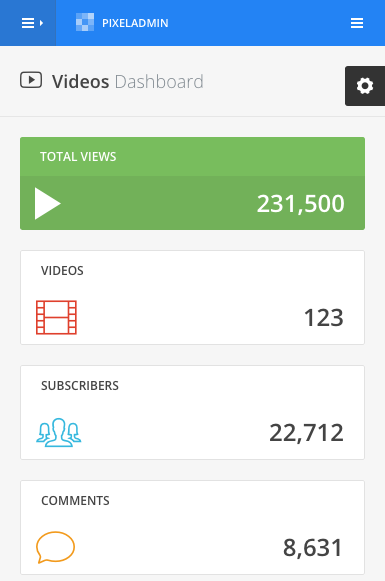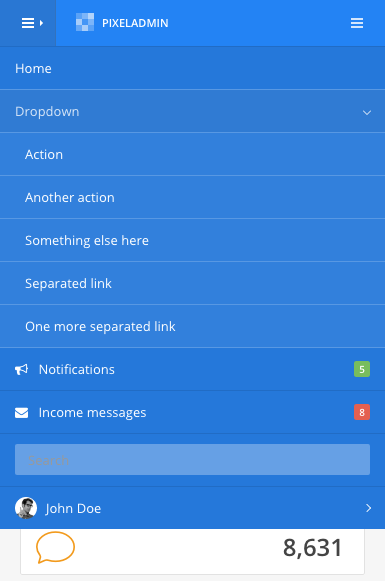dependencies section in the amd.json file. If package
has no dependencies then just specify an empty array.
{
"dependencies": {
...
"libs/packageName.js": [
{ "name": "jquery", "param": "$", "global": "jQuery" },
{ "name": "px-bootstrap/transition", "param": "transition", "global": "Transition" }
],
"libs/anotherPackage.js": []
},
...
}
exports
section in the amd.json file:
{
...
"exports": {
"libs/packageName.js": "PackageClassToExport"
},
}
Full example:
{
...
"dependencies": {
...
"FitText.js": "*"
}
}
//= require ../libs/FitText.js/jquery.fittext.js
{
"dependencies": {
...
"libs/jquery.fittext.js": [
{ "name": "jquery", "param": "jQuery", "global": "jQuery" }
]
},
...
}
Now you can use FitText.js plugin with AMD:
require(['jquery', 'px-libs/jquery.fittext'], function($) {
$('.responsive-text').fitText();
});
Creating custom colors
You can customize UI elements using custom color classes. To generate a
custom color just include the pixel-color-variant mixin in your SCSS code
using the next syntax:
@include pixel-color-variant(color-name, #bg-color, #text-color);
Let's take the example of color creation:
@include pixel-color-variant(facebook, #3b5998, #fff);
@import 'scss/colors';
The call above will generate the next classes:
.text-facebook.bg-facebook.bg-facebook.darken.bg-facebook.darker.border-facebook.label-facebook.btn-facebook.table-facebook.dropdown-menu-facebook.nav-facebook.alert-dark.alert-facebook.progress-bar-facebook.tooltip-facebook.popover-facebook.list-group-facebook.panel-group-facebook.switcher-facebook.custom-control-facebook.panel-dark.panel-facebook.panel-dark.panel-body-colorful.panel-facebook
Now, after the sources recompilation, you can change the style of an element by adding the appropriate class:
<button type="button" class="btn btn-facebook">...</button>
<ul class="dropdown-menu dropdown-menu-facebook">
...
</ul>
<div class="progress">
<div class="progress-bar progress-bar-facebook"></div>
</div>
<label class="custom-control custom-checkbox custom-control-facebook">
<input type="checkbox" class="custom-control-input">
<span class="custom-control-indicator"></span>
...
</label>
Theming
You can easily create your own themes using built-in pixel-theme mixin.
To create theme:
- Create custom/scss/themes/theme-name/theme-name.scss file.
- Setup your theme colors using the
pixel-thememixin. - Compile SCSS sources. Compiled themes are placed into the dist/css/themes directory.
-
Include compiled theme file in the page's
<head>element:
<link href="path/to/assets/css/themes/theme-name.css" rel="stylesheet" type="text/css"> - Done!
Let's take the example of theme configuration:
// If you're creating a dark theme do not forget to import dark scheme variables
// @import '../../../../scss/variables-dark';
@import '../../../../scss/variables';
@import '../../../../libs/bootstrap-sass/assets/stylesheets/bootstrap/variables';
// @import '../../variables-dark';
@import '../../variables';
@import '../../../../libs/bootstrap-sass/assets/stylesheets/bootstrap/mixins';
@import '../../../../scss/mixins';
$theme-primary-color: #2383F4;
// Generate theme
//
@include pixel-theme(
// Basic
//
$primary-color: $theme-primary-color, // Primary color
$primary-text-color: #fff, // Primary text color
$primary-border-color: darken($theme-primary-color, 6%), // Primary border color
$body-bg: #f6f6f6, // Body background
$panel-border-color: #e2e2e2, // Border color of panel
$header-bg: transparent, // [Optional] [Default: transparent] Background of page header
$header-border-color: rgba(0, 0, 0, .07), // [Optional] [Default: false] Border color of page header
// Px-Navbar element
//
$px-navbar: (
bg: $theme-primary-color, // Navbar background
border-color: rgba(0, 0, 0, .09), // Border color of navbar item on md, lg and xl screens
link-color: #fff, // Link color
link-hover-color: rgba(255, 255, 255, .8), // Link color in hover state
link-hover-bg: rgba(0, 0, 0, .04), // Link background in hover state
shadow: "none", // [Optional] [Default: "none"] Navbar shadow
// Navbar brand styling (take effect when .px-nav is expanded on lg and xl screens)
brand-bg: $theme-primary-color, // Brand background
brand-link-color: #fff, // Brand link color
brand-link-hover-color: #fff, // Brand link color in hover state
collapse-bg: #2578da, // [Optional] [Default: px-navbar[bg]] Background of navbar collapse on xs and sm screens; Background of dropdown menu on md, lg and xl screens
collapse-border-color: #216CC5, // Border color of navbar item on xs and sm screens; Border color of dropdown menu divider on md, lg and xl screens
collapse-dropdown-bg: rgba(255, 255, 255, .06), // Background of dropdown menu on xs and sm screens
collapse-dropdown-border-color: #5898E3, // Border color of dropdown menu item on xs and sm screens
form-control-bg: rgba(255, 255, 255, .3), // Background of navbar form control
form-control-border-color: transparent, // Border color of navbar form control
form-control-color: #fff, // Text color of navbar form control
scrollbar-color: rgba(255, 255, 255, .5), // Scrollbar color
scrollbar-rail-color: transparent, // Scrollbar rail color
enable-transitions: false // [Optional] [Default: true] Enable transitions
),
// Px-Nav element
//
$px-nav: (
toggle-color: #fff, // Text color of toggler
toggle-bg: #2977d3, // Background of toggler
bg: #545d64, // Nav background
color: #aabcca, // Text and link color
link-hover-color: #fff, // Link color in hover state
link-hover-bg: rgba(0, 0, 0, .08), // Link background in hover state
// Dropdowns
dropdown-bg: #485056, // Background of dropdown
dropdown-menu-title-color: #fff, // Text color of floating dropdown title
dropdown-menu-title-bg: $theme-primary-color, // Background of floating dropdown title
// Active
active-color: #fff, // Text color of active nav item
active-bg: #3687e6, // Background of active nav item
active-icon-color: #fff, // Icon color of active nav item
active-dropdown-icon-color: $theme-primary-color, // [Optional] [Default: px-nav[active-icon-color]] Icon color of active nav dropdown
scrollbar-color: rgba(255, 255, 255, .3), // Scrollbar color
scrollbar-rail-color: transparent, // Scrollbar rail color
toggle-border-color: #3372bc, // [Optional] [Default: false] Border color of toggler
border-color: false, // [Optional] [Default: false] Border color of nav
item-border-color: #4D565C, // [Optional] [Default: false] Border color of nav item
dropdown-item-border-color: #41494E, // [Optional] [Default: false] Border color of dropdown item
box-border-color: #445059, // [Optional] [Default: transparent] Border color of .px-nav-box
tooltip-bg: $theme-primary-color, // [Optional] [Default: px-nav[active-bg]] Background of tooltip
tooltip-color: #fff, // [Optional] [Default: px-nav[active-color]] Text color of tooltip
dimmer-bg: rgba(#485056, .5), // [Optional] [Default: $px-nav-dimmer-bg] Background of dimmer
animate-items: true // [Optional] [Default: false] Add transitions to nav items
),
// Px-Footer element
//
$px-footer: (
color: rgba(255, 255, 255, .5), // Text color
bg: #5d676f, // Background of footer
link-color: rgba(255, 255, 255, .6), // Link color
link-hover-color: #fff, // Link color in hover state
muted-color: #939ea7, // [Optional] [Default: false] Text color of .text-muted element
border-color: false, // [Optional] [Default: false] Border color of footer
hr-color: #6d7881 // [Optional] [Default: false] Border color of
element
)
);
// Custom styles
//
// PxNavbar
@if mixin-exists(px-nav-theme) {
@media (min-width: $screen-md-min) {
.px-navbar .dropdown-menu {
border: none;
}
}
}
// Pace.js
.pace-progress { background: darken($theme-primary-color, 13%); }
<html>
<head>
...
<link href="path/to/assets/css/themes/brand-blue.min.css" rel="stylesheet" type="text/css">
...
</head>
<body>
...
</body>
</html>
The result: